Posts
Showing posts with the label learning IT
How to create a simple database in Excel
- Get link
- X
- Other Apps
By
Jasmin Adili
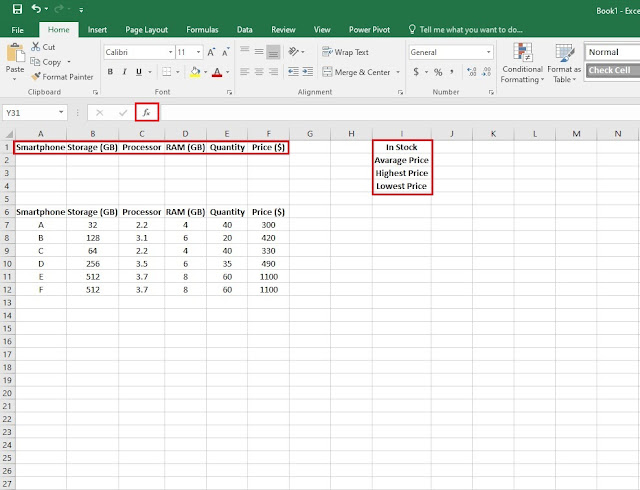
In this step by step guide, I'm going to show you how to create a quick and simple database using Microsoft Excel. Even if you've just started using Excel for the very first time this tutorial doesn't require any intermediate skills, all you have to do is follow the logic behind the steps that will create this database function. For this database we're going to use the DSUM, DAVARAGE, DMAX and DMIN functions. 1. Step one, have an idea on what your database will consist of, in my example I have used a simple smartphone database. So, from cells A6 to F6 write down the categories on what your database will consist of and whats you did that make sure you highlight the categories with Bold and fill the cells below with the required information. As you can see from the example below I have filled the necessary information to each category. - Once you're finished with the first step, note that as seen in the example below in the highlighted cells...
How to create mortgage calculator in Excel - Video showcase
- Get link
- X
- Other Apps
By
Jasmin Adili
How to create mortgage calculator in Excel
- Get link
- X
- Other Apps
By
Jasmin Adili
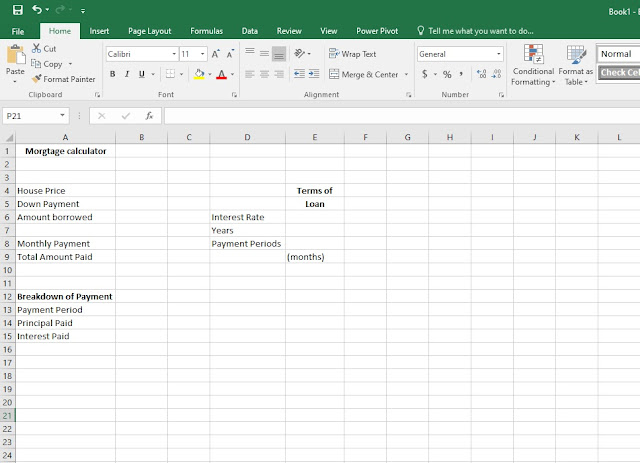
In this tutorial I'm going to show you a step by step guide on how to create a mortgage calculator in Excel. Creating this mortgage calculator doesn't require any demanding skills, as long as you remember the formulas It's quite easy to create one. 1. Step one, under A1 write down "mortgage calculator" and continue writing down the cells as in the picture below: A4: House Price A12: Breakdown of Payments A5: Down Payment A13: Payment Period A6: Amount Borrowed A14: Principal Paid A8: Monthly Payment ...
Video showcase on how to create a graph chart in Excel
- Get link
- X
- Other Apps
By
Jasmin Adili
How to create a table in Excel
- Get link
- X
- Other Apps
By
Jasmin Adili
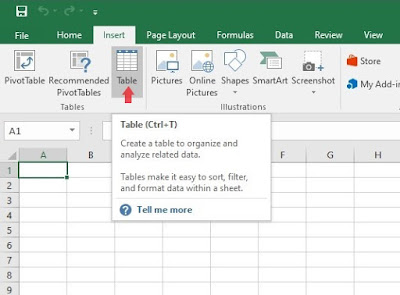
Hello everyone. In this tutorial I'm going to show you a step by step method on how to create a simple table on Excel in just under a minute. 1. Step one, open Microsoft Excel under a blank page and simply go to Insert > Table. 2. Step two, a small window will appear under the name " create table". Once that does, simply point the mouse cursor on the column you wish to create the table, in my case it's from A1 to H15 . Before you click on the desired column, press shift + H15 (desired column). Click OK and you'll have the table ready as seen below. 3. Step three, if you want to quickly edit your table and want to rename the headlines on the table just double click on the columns (headlines) and start typing. In my case I have written the week days as follows: Monday, Tuesday, Wednesday, Thursday... Quick tip to...
- Get link
- X
- Other Apps
By
Jasmin Adili

Hello to everyone! In this blog I'll teach you some IT tips and tricks in order to make your life a bit easier. Most of the post are going to be basic IT stuff that are going to be presented to you on a simple step by step methods. Over the course of this blog there are going to be various articles regarding on what are we going to learn, so it's going to be really interesting with all the random topics that I'm going to share with you.